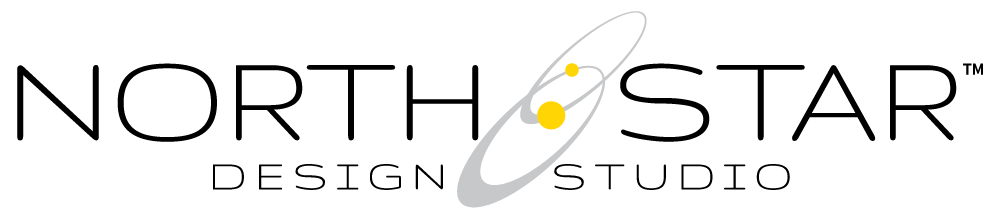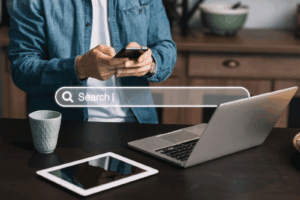What does this email notification mean and what should you do about it?
Email From: sc-noreply@google.com
If you’ve ever received an email from Google with the subject line “New reasons prevent pages from being indexed on your site,” it can feel a little alarming. But don’t panic—this message is Google’s way of helping you keep your site healthy and searchable.
Let’s break down what this means, why it matters, and what you should do next (even if you’re not a tech expert).
Why This Email Matters to Your Website
If Google can’t index a page on your site, that page won’t appear in search results. And if it’s not in search results, it’s almost invisible to your potential customers.
This isn’t just about SEO—it’s about whether or not people can even find what you’re offering online. Whether it’s a blog post, a service page, or a product listing, indexing is how Google includes your content in its search engine “library.”
What Does Indexing Actually Mean? (Plain English)
Think of Google like a giant filing system. Indexing is the process of adding your web pages into that system so they can show up when someone searches for something relevant.
If your pages aren’t indexed, it means Google has either:
- Never found them, or
- Found them but chose not to include them
Either way, that email is your heads-up that something changed—and some of your pages are now being left out.
Common Reasons Google Might Stop Indexing a Page
1. Crawl Errors
Google tried to visit your page but couldn’t get through. This could be due to:
- Broken links
- Timeout issues
- Server errors (like 500 errors)
If the door is locked when Google comes knocking, it moves on.
2. Noindex Tags
This is a bit of code that tells search engines “don’t include this page in results.”
These are useful in some cases (like thank-you or admin pages), but sometimes they’re accidentally applied to pages you do want people to find.
3. Duplicate Content
If your page is too similar to another page (either on your own site or somewhere else), Google might skip indexing it.
This is common on:
- Product pages using manufacturer descriptions
- Blog posts pulled from other sources
- Services that are just copied and pasted between locations or packages
4. Mobile Usability Issues
Since Google now uses mobile-first indexing, if a page doesn’t work well on a smartphone, it may not get indexed at all.
Some red flags include:
- Text too small to read
- Buttons too close together
- Content cut off on small screens
How to See What Google Is Talking About
To dig into the issue, log into your Google Search Console:
- Select your website property from the dashboard.
- Click “Pages” in the left-hand menu under Indexing.
- Scroll to “Why pages aren’t indexed” to see specific reasons and a list of affected URLs.
- Click any reason to expand details and examples.
This will show you exactly which pages are being skipped and why.
What to Do Next: A Simple Action Plan
Here’s how to handle it:
- Review the reasons listed for each page.
- Visit the page in your browser to see if it looks or works correctly.
- Check for noindex tags, broken links, or mobile problems.
- Make your fixes (or send the details to your developer).
- Return to Search Console, select the affected page, and click “Validate Fix”.
🛠️ How to Remove a Noindex Tag in WordPress (The Easy Way)
Google will re-check the page—usually within a few days to a couple of weeks.
If you’re using WordPress, there’s usually no need to mess with code or dig through page source. Here’s how to fix it directly from your WordPress Dashboard:
✅ Option 1: Use Quick Edit
- In your WordPress dashboard, go to Pages (or Posts, depending on the issue).
- Hover over the page in question and click Quick Edit.
- Look for a checkbox that says “Allow search engines to index this page” or similar (depending on your SEO plugin).
- Make sure that box is checked (or set to “Index”).
- Click Update.
This is a fast fix—especially if you’re updating multiple pages quickly.
✅ Option 2: Use the Right-Hand Sidebar in the Page Editor
- Open the page you want to fix by clicking Edit.
- Look in the right-hand sidebar, usually under the SEO plugin section (Yoast, Rank Math, etc.).
- Find the option labeled something like: “Allow search engines to show this page in search results?”
- Set it to Yes or Index.
- Update the page when you’re done.
This is helpful when you’re already editing content or reviewing metadata.
✅ Option 3: Use Bulk Actions to Index Multiple Pages or Posts
- Go to Pages or Posts in your dashboard.
- Select the checkboxes next to all the items you want to update (you can even use the “Select All” box at the top).
- From the Bulk Actions dropdown, choose Edit, then click Apply.
- You’ll see a batch edit screen where you can set all selected pages to be indexed at once.
- Click Update.
Great for cleaning up dozens of posts at once—especially after a migration or SEO audit.
✅ Bonus: Check the Master Index Setting
Some SEO plugins (like Rank Math or All in One SEO) have a global setting that determines whether pages and posts are indexed by default:
- Visit your SEO plugin settings (usually under Settings → SEO or its own tab).
- Look for Global Meta or Search Appearance settings.
- Make sure “Pages,” “Posts,” or “Categories” are set to Index, not Noindex.
💡 Tip for Admins
If you work on client sites or manage multiple contributors, it’s a good idea to:
- Spot-check new content before publishing
- Set default post types to “index”
- Periodically run an indexability audit using tools like Rank Math, Yoast, or a free crawler like Screaming Frog
🔗 Broken Links: What They Are and How They Affect Indexing
One of the most common reasons Google might stop indexing a page is because of crawl errors—and the most fixable of those is a broken link.
🧱 What Is a Broken Link?
A broken link is a link that points to a page that doesn’t exist or can’t be reached. When Googlebot tries to follow that link and hits a dead end, it can treat your page as unreliable or incomplete—and may skip indexing it altogether.
🧭 Two Main Types of Broken Links:
✅ 1. Internal Broken Links
These are links from one page on your website to another—like a service page linking to a blog post, or your home page linking to a team bio.
Common causes:
- You deleted or renamed a page but forgot to update the links
- You moved to a new domain or changed your permalink structure
- You copy-pasted the wrong URL or had a typo
Why they matter:
- Broken internal links confuse both users and Google
- They hurt the flow of your site and damage user trust
- Too many of them can signal poor site maintenance
🌐 2. External Broken Links
These are links on your site that point to other websites.
Common causes:
- The linked page was removed or renamed
- The external site went down or moved to a new domain
- The URL was entered incorrectly
Why they matter:
- They hurt your credibility (Google assumes you’re linking to helpful resources)
- They create a poor user experience
- They can lower the perceived authority of your page
🛠️ How to Fix Broken Links
🕵️♀️ Step 1: Identify Them
Use a tool to scan your site:
- Broken Link Checker (Free)
- Screaming Frog SEO Spider (Free for up to 500 URLs)
- Your SEO plugin (like Rank Math or Yoast) may include this feature
- Google Search Console → Pages → Crawl Errors → View specific broken URLs
🔧 Step 2: Update or Redirect
- If the page still exists but the link is wrong:
→ Edit the link and replace it with the correct URL. - If the page is gone for good:
→ Replace it with a new, relevant link or remove the link entirely. - If the page was moved or renamed on your own site:
→ Set up a 301 redirect so users and search engines get sent to the new page automatically.
🏃♂️ Bonus Tip: Easy Tools for Setting Up Redirects in WordPress
You don’t need a developer to set up redirects. Here are a few plugin options:
- Redirection (Free)
- Easy, beginner-friendly interface
- Lets you track 404s and redirect them in one click
- Rank Math SEO Plugin
- Built-in redirect manager
- Great if you’re already using Rank Math for SEO
- Yoast SEO Premium
- Paid version includes redirect manager with automatic prompts when a URL changes
Fixing broken links isn’t just good SEO—it’s good customer service. It keeps your site trustworthy, usable, and eligible for ranking in Google search.
When to Call Your Web Developer or SEO Team
Some issues are technical or layered beneath the surface. It’s a good idea to bring in help if:
- You see crawl errors or server messages you don’t understand
- Pages that used to appear in search are suddenly gone
- You’re not sure where to find the code that needs changing
- You want a second set of eyes to confirm the fix
This is not a sign that your site is broken—just that it needs attention.
Final Takeaway: Don’t Panic—Indexing Issues Are Fixable
Getting a notification like this might feel scary, but it’s actually a good thing—it means Google is paying attention to your site and trying to help.
Most indexing issues are simple to fix once identified. Staying on top of alerts like these helps protect your rankings, traffic, and business growth online.
Need help figuring out your indexing alerts?
A quick review from your web team can save you hours of guesswork—and keep your site right where it belongs: in front of your audience.