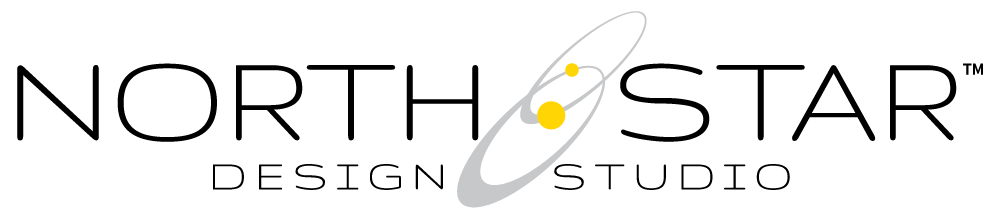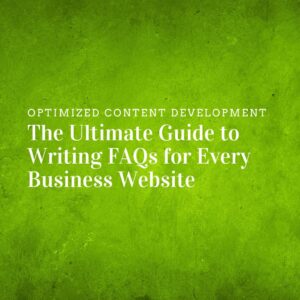Navigating the complexities of online visibility is crucial for any business today, and Google Search Console (GSC) is a key tool in this journey. It offers a transparent look into how Google perceives your website, providing a roadmap for enhancing your digital footprint.
The Role of Google Search Console in Web Management
Google Search Console, once known as Google Webmaster Tools, is indispensable for anyone managing a website. It’s especially valuable for tracking your site’s performance in Google search results, understanding your search traffic, and optimizing your ranking.

Integrating GSC with Other Google Tools
Distinctly, Google Search Console integrates seamlessly with other tools like Google Analytics (GA) and Google Ads (G$), complementing them with unique insights. While GA delves deep into traffic patterns and user interactions, GSC focuses on your site’s search visibility, showing you which keywords are effective, your pages’ appearance frequency in searches, click-through rates, and much more.
Checking for Existing GSC Integration
A common query is whether Google Search Console is already working alongside their site or Google Analytics. You can go to your site’s Google Analytics account to check this. Under the “Acquisition” section, find “Search Console” in the submenu. If there’s data, your GSC is linked to GA. If not, you might need to set up or connect your GSC account.
The Importance of Leveraging GSC
Leveraging Google Search Console is essential for any business aiming for a strong online presence. It’s not just about enhancing your site’s SEO or understanding your audience but also about improving your website’s health and performance.
Setting Up and Exploring GSC
In the next sections, we’ll guide you through setting up your Google Search Console account, verifying your website, and exploring its basic functionalities. This will be your stepping stone to maximizing your website’s potential and ensuring it garners the attention and engagement it deserves.

Understanding Google Search Console
What is Google Search Console?
Google Search Console (GSC) is a free service offered by Google that helps you monitor, maintain, and troubleshoot your site’s presence in Google Search results. It provides you with a wealth of information about how Google views your site and how users find it through search.
Key Functionalities of GSC:
- Search Analytics: Tracks how often your site appears in Google Search, which search queries show your site, how often searchers click through for those queries, and more.
- Alerts and Error Reports: Notifies you about issues on your site and helps you understand what needs to be fixed.
- Submit Sitemaps and Individual URLs: Allows you to submit sitemaps and individual URLs for crawling.
- Links Report: Shows which sites link to your website and the most linked content.
- Mobile Usability Report: Informs you about pages on your site with usability issues on mobile devices.
Why is Google Search Console Important for Website Owners?
Monitoring Website Performance in Search Results
Google Search Console is an essential tool for website owners. It helps you understand how Google and its users view your website, enabling you to make informed decisions to improve your site’s performance in search results.
Optimizing Site Performance:
- SEO Insights: GSC provides crucial SEO insights, like which keywords are driving traffic to your site, and how you can optimize your content to rank better for these terms.
- Identifying and Fixing Issues: Quickly identify and fix website issues that could affect your search ranking, such as crawl errors or security issues.
- Improving User Experience: GSC’s reports can help you enhance the user experience on your site, particularly on mobile devices, by identifying and correcting usability issues.
Understanding and utilizing Google Search Console can significantly impact your website’s effectiveness in attracting and engaging visitors. It’s a powerful tool that gives you the insights needed to optimize your site for both search engines and users.

Setting Up Your Google Search Console Account
Setting up Google Search Console is a straightforward process that involves creating an account, verifying your website, and adding a sitemap. Each step is crucial for unlocking the full potential of this powerful tool.
Step 1: Creating a Google Search Console Account
How to Create Your Account
- Visit the Google Search Console website: Go to the Google Search Console page.
- Sign in with a Google account: Use your existing Google account or create a new one.
- Add a Property: This refers to your website. Click on ‘Add a Property’ and enter your website’s URL.
Step 2: Verifying Website Ownership
Why is Verification Important?
Verification proves to Google that you own the website you’re trying to add. It’s a crucial security measure to ensure only authorized users make changes to a website’s data in GSC.
Methods of Verification:
- HTML File Upload: Upload a specific HTML file to your website’s root directory.
- Domain Name Provider: Verify through your domain name provider by adding a DNS record.
- HTML Tag: Add a meta tag to your site’s home page.
- Google Analytics: Use your Google Analytics account, provided you have “Edit” permission.
- Google Tag Manager: Verify using your Google Tag Manager container snippet.
Step 3: Adding and Verifying Your Sitemap
A sitemap is a file where you provide information about the pages, videos, and other files on your site. It’s crucial for Google to understand your site structure and index it effectively.
How to Add and Verify Your Sitemap:
- Locate or Create Your Sitemap: Typically named sitemap.xml, it’s usually located at yourdomain.com/sitemap.xml.
- Submit Your Sitemap in GSC: In Google Search Console, go to ‘Sitemaps’, enter the URL of your sitemap, and click ‘Submit’.
- Verification: Google will process the sitemap and eventually provide feedback on whether it was successfully processed.
Once these steps are completed, you have successfully set up your Google Search Console account. With this, you’re ready to explore the various features and reports that can help you optimize your site’s performance in search results.

Basic Navigation and Features
Navigating through Google Search Console is key to leveraging its full potential. This section will guide you through the dashboard, its essential reports, and how to set up email alerts for any issues.
Overview of the Dashboard
- Home Page: Upon logging in, you’re greeted with the Home page, which lists all your verified websites.
- Select a Property: Choose the website you want to view data for.
- Dashboard View: The main dashboard provides a quick overview of your site’s health, including performance, coverage, and enhancements.
Understanding the Basic Reports
- Performance Report: Shows how your site performs in Google Search, including metrics like clicks, impressions, click-through rate, and position.
- Coverage Report: Details the indexing status of pages on your site, highlighting any issues or errors that Google encountered while crawling and indexing.
- URL Inspection Tool: Use this to view detailed crawl, index, and serving information about your pages, directly from the Google index.
- Enhancements Reports: These reports (like Mobile Usability and AMP) provide insights into specific features or elements of your site that can be optimized for better performance.
Setting Up Email Alerts for Issues
- Enable Email Notifications: In GSC settings, ensure you have email notifications enabled.
- Type of Alerts: You’ll receive alerts about issues like crawling errors, manual actions, and security problems.
- Immediate Action: These alerts are crucial for taking timely action to address any issues that might impact your site’s performance in search results.
With a solid understanding of the Google Search Console dashboard and its core features, you’re well-equipped to begin optimizing your site’s performance in Google Search. These tools are designed to provide actionable insights, helping you to make informed decisions to enhance your site’s visibility and health.

Wrapping Up: Unleashing the Power of Google Search Console
Revisiting the Key Takeaways:
- Google Search Console’s Role: We’ve explored how GSC is an indispensable tool for monitoring and optimizing your website’s presence in Google Search results.
- Setup and Navigation: From setting up your account to navigating through the essential features, you now have the foundational knowledge to start leveraging GSC for your website.
Looking Ahead: Maximizing Website Performance
Stay tuned for our next article, where we will delve deeper into understanding your website’s performance through Google Search Console. We’ll uncover how to interpret the data from GSC, identify areas for improvement, and harness these insights to boost your site’s search engine visibility and user engagement.
Embrace the journey of mastering Google Search Console. It’s a path that leads to a better understanding of your website’s performance, offering endless opportunities for growth and improvement.