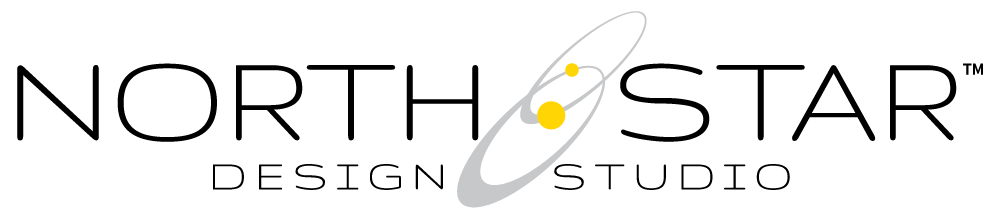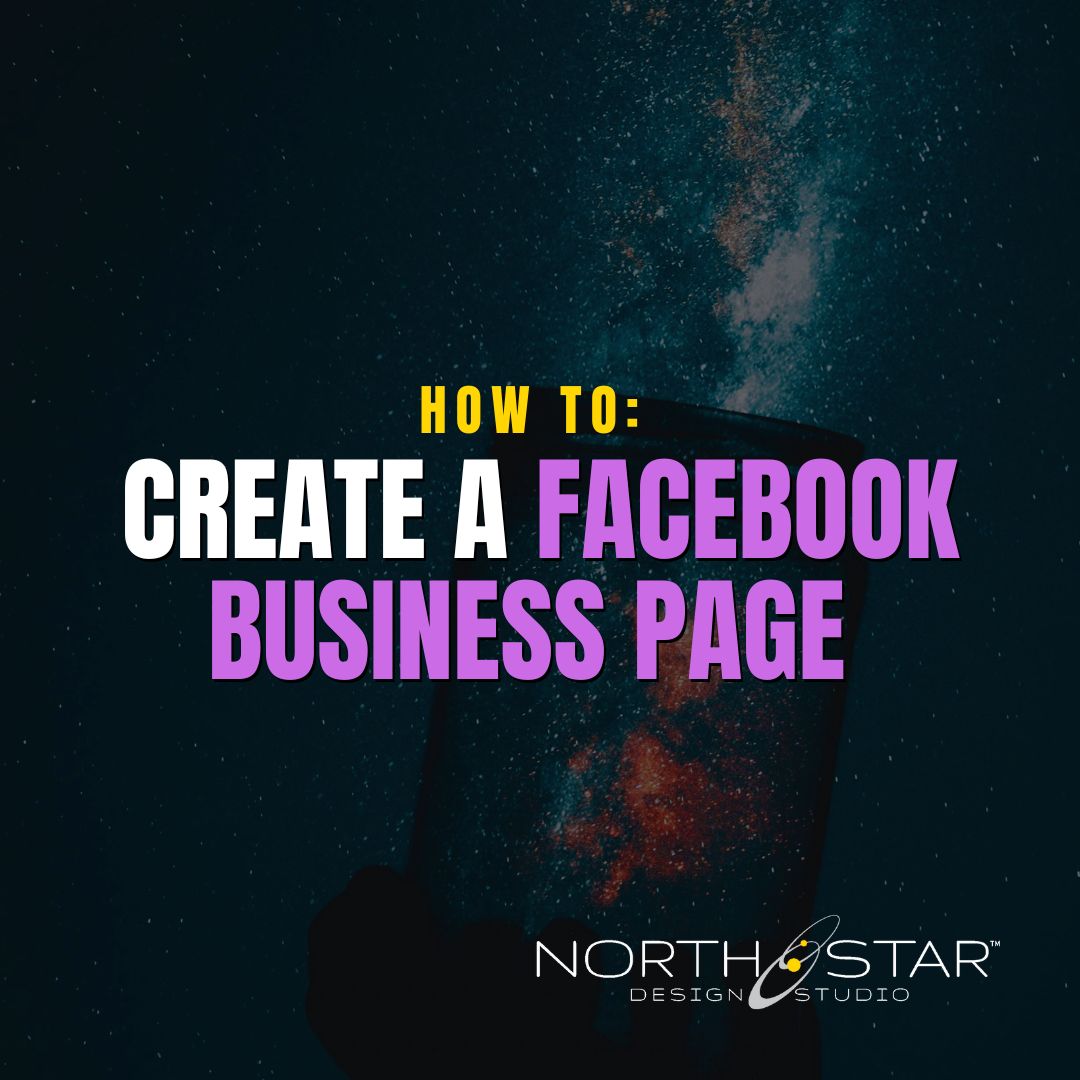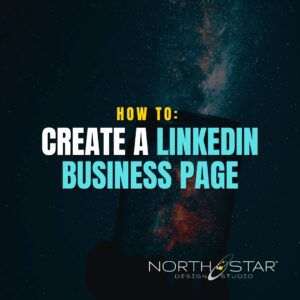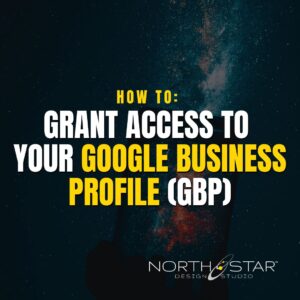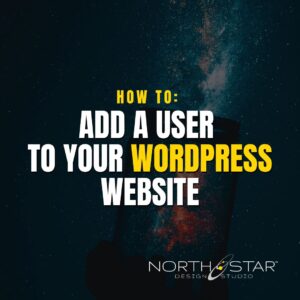How to Create a Facebook Business Page (Desktop Version)
Creating a Facebook Business Page is one of the easiest ways to give your organization a public presence, reach new audiences, and build brand trust. This guide walks you through the desktop process step-by-step—with tips, screenshots, and helpful links for customizing your new page.
🧠 Before You Start: Gather This Info First
To make the setup process smooth, it helps to have the following ready to go:
- Business Name
- “About” or short bio
- Website URL
- Business email
- Business phone number
- Physical address (if applicable)
- Hours of operation
- Profile photo (logo)
- Cover photo (header image)
💡 Tip: Decide what you want your Facebook URL (a.k.a. slug or @username) to be ahead of time.
Ideally, it should match your exact business name. If that’s not available, try to choose something uniform across all your social media platforms (ex: @NorthStarDesignCT on Facebook, Instagram, and LinkedIn).
This helps people find you more easily—and keeps your brand consistent across platforms.

✅ Step 1: Navigate to the Facebook Pages Section
Visit: facebook.com/pages
In the left-hand sidebar of your Facebook homepage, click Pages.

✅ Step 2: Click “+ Create New Profile or Page”
You’ll see this option on the left-hand menu inside the Pages area.
This button opens the Page creation menu.

✅ Step 3: Choose “Public Page”
In the pop-up window that appears, select “Public Page” and click Next.
Choose this to create a business page visible to the public.

✅ Step 4: Click “Get Started”
You’ll now see the “Create new Page” screen.
Click Get Started to begin.
Direct link: facebook.com/pages/creation

✅ Step 5: Add Basic Page Info
Enter the following details:
- Page Name (your business name)
- Category (type of business—ex: spa, nonprofit, retail)
- Bio (short description of who you are and what you offer)
⚠️ Note: Changing your business name later requires special steps, so make sure you enter it correctly here.
Click Create Page to move forward.
✅ Step 6: Follow the Setup Prompts
Facebook will now walk you through Step 1 of 5: Finish setting up your page in the sidebar.
Follow the prompts to add:
- Profile photo
- Cover photo
- Contact information
- Hours
- Website
- Call-to-action button (ex: “Book Now” or “Contact Us”)
Facebook will guide you through the remaining setup process.
🧭 Additional Setup Tools
Here are some quick-access links you might need after your page is created:
- ➕ Add an Admin: facebook.com/settings/?tab=profile_access
- ✏️ Change Business Name: facebook.com/settings?tab=profile§ion=name&view
- 🔗 Customize Your URL: facebook.com/settings?tab=profile§ion=username&view
📱 Pro Tip: Want to Invite Your Network?
Once your page is live, you can invite your personal Facebook friends to follow/like it right from the mobile app. We’ve got a full tutorial for that here:
📘 How to Grow Your Facebook Page Followers by Tapping Into Your Personal Network »